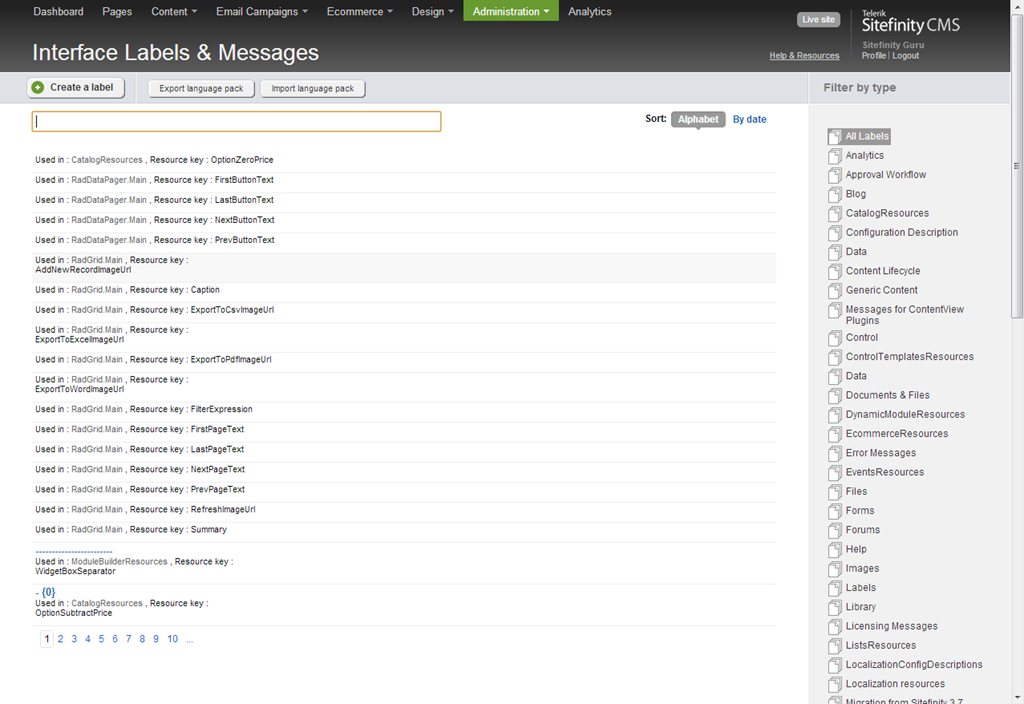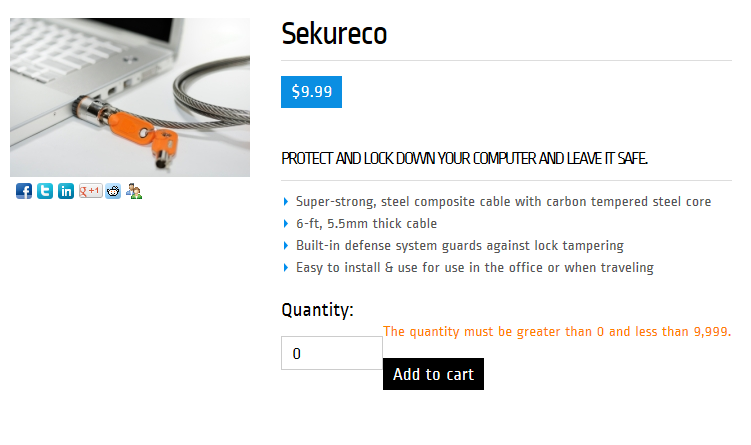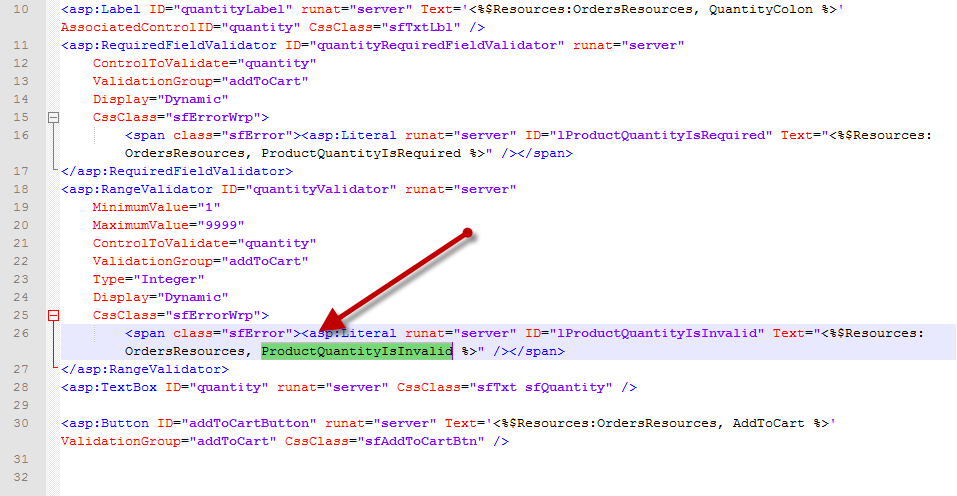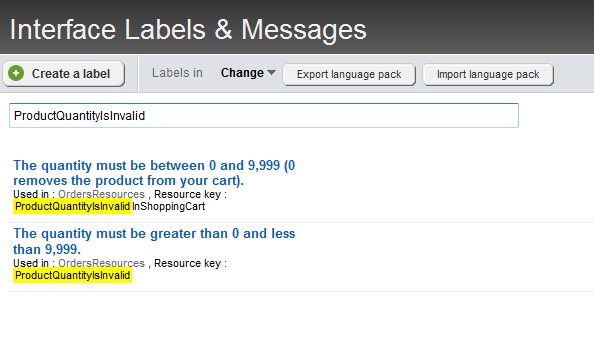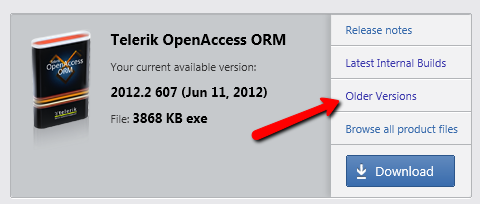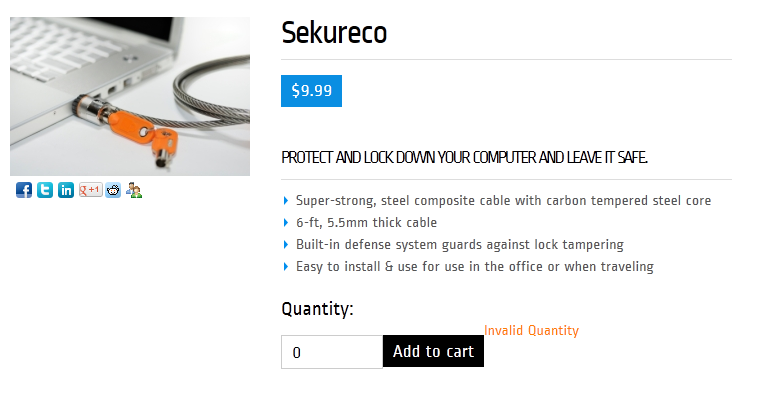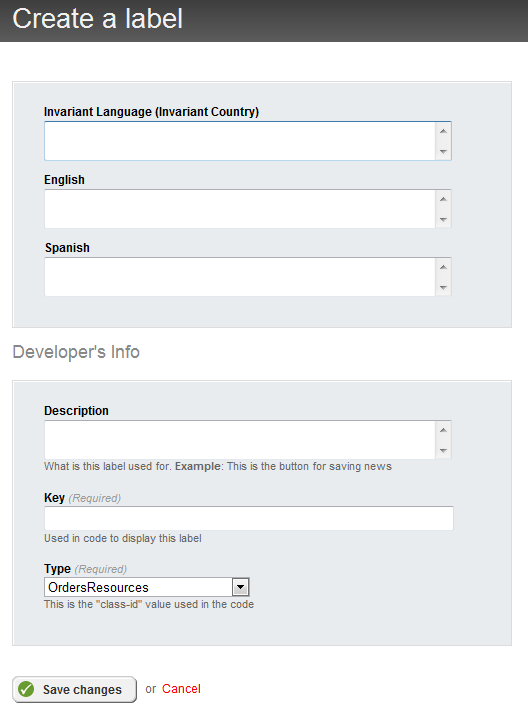Sitefinity offers a simple way to customize the various interface labels and messages presented throughout the site. This includes content like validation errors, input field labels, and status notifications.
These are available in the Administration Menu under Interface Labels & Messages. For convenience, the interface labels are grouped by type along the right side, and fully searchable.
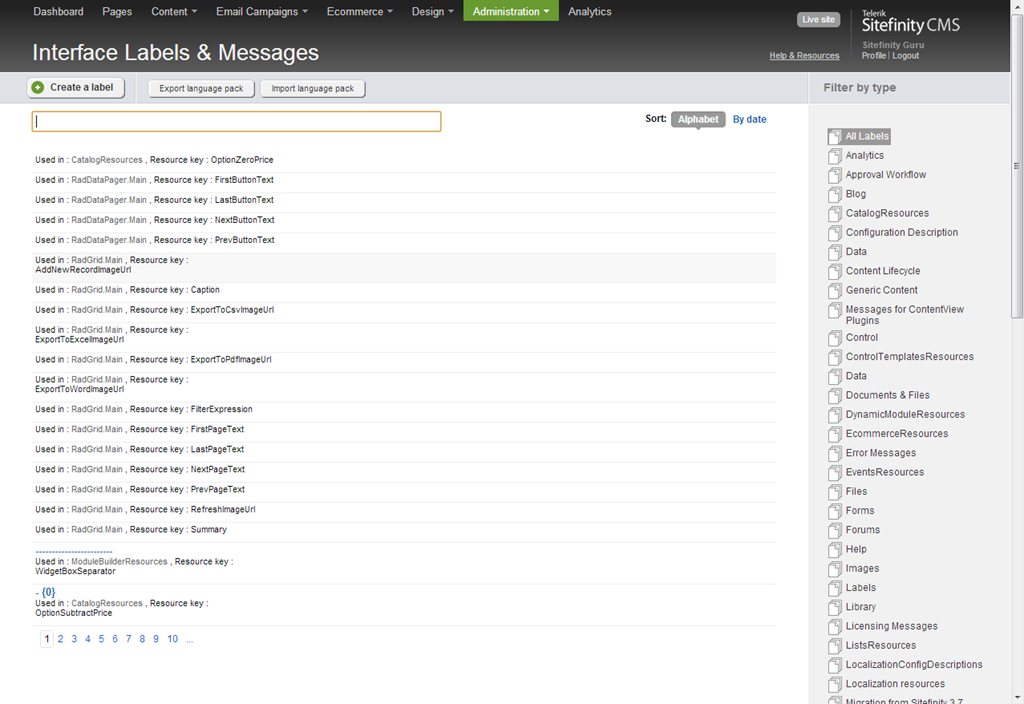
For the most part, this section is usually only used when a user wants to install a language pack to translate Sitefinity to another language. But you can also use it to fully customize any resource text in the site.
For example, when adding an item to the cart using the Ecommerce module, if you attempt to add an invalid quantity such as zero, an error message will be shown.
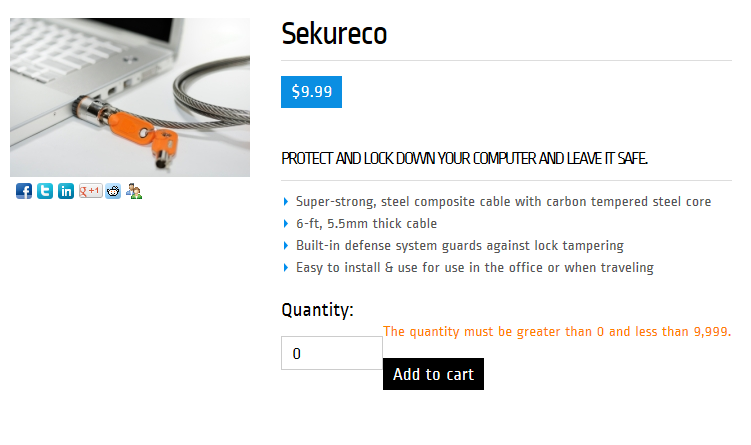
It's certainly possible to use an external template to modify this text to be something simpler like "Invalid Quantity". However, if we open up the widget template (after extracting it from the Sitefinity SDK), we see that in fact it is using an OrdersResource named ProductQuantityIsInvalid for the label text.
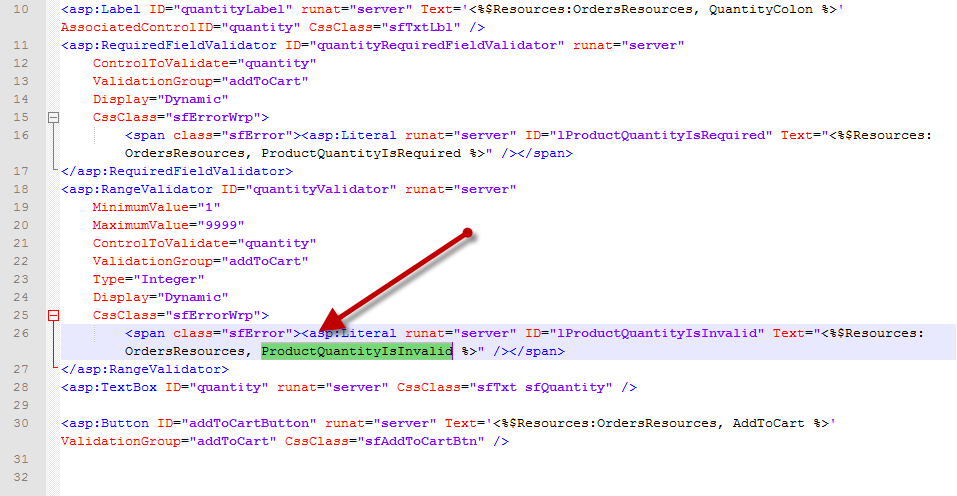
So instead, let's just open up up the Interface Labels manager and change it there. Simply search for that key and the matching labels will be revealed, one for the AddToCart widget and the other for the ShoppingCart.
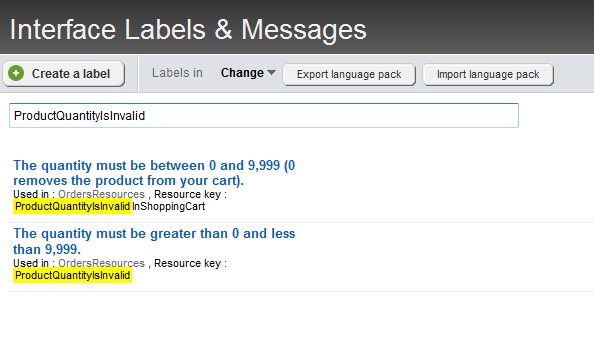
Open up the matching item (or both if desired) and change it to meet your needs.
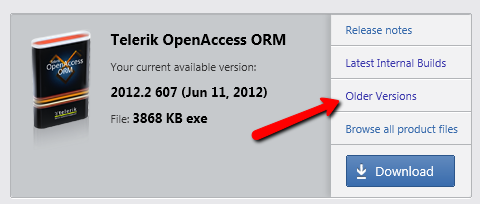
Even better, this feature allows you to override the default message in each separate language you have installed!
Now, when you save your changes and revisit the page, you’ll be shown your new customized text for the error message.
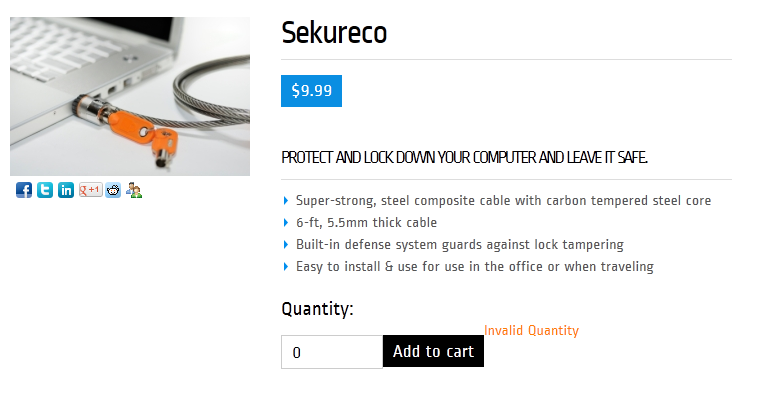
Finally, you can even create your own custom resources and labels to reuse throughout the site.
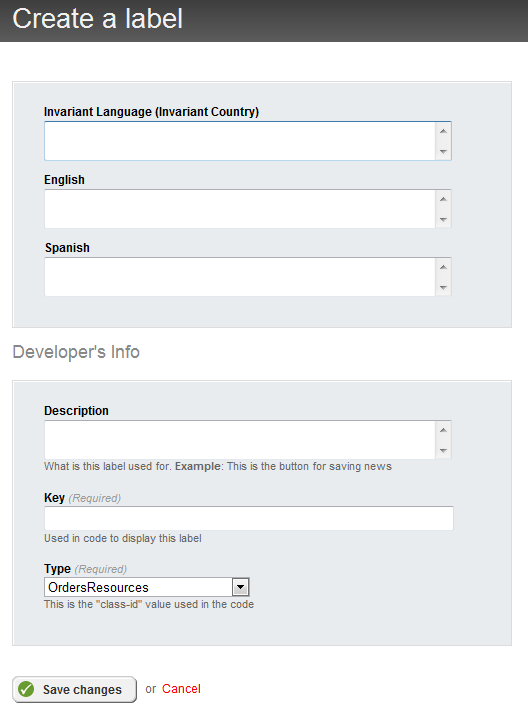
For more information, be sure to look at the following Sitefinity Documentation: Backend Labels
Enjoyed this post and/or found it useful?